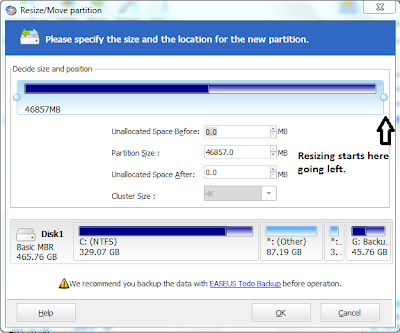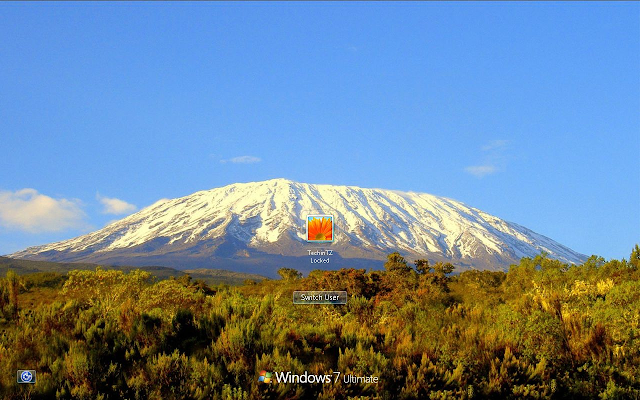It is known that every device must have some form of storage, it shows how important Hard drives are for its use, HDD technology has been evolving even as I type now, from HDD(Hard Disk Drive) to SSD(Solid State Drive). Hard disks are used mainly for storing user data, other media or important documents and even backup of your system, but a problem arises when you have only one Hard disk and you need to use the only one for both purposes like Backing up your system and another partition for Storing Media or for any possible reason you would like to partition your Hard disk for.
Well it’s all possible now the easy way, thanks to Easeus Partition you can easily partition your hardisk into different types of file systems at a click of a button. Easeus is highly praised software for its partitioning capabilities on the fly without the need of formatting the whole Hard drive again. It was once known as Partition Magic but they changed their product name to Easeus Partition Master.
To partition your hard drive is even possible using the native windows utility diskutil.exe but it doesn’t have as more options for partitioning as Easeus Partition Master. To use Easeus follow the steps described below:
Step1: Download Easeus Partition Master Home Edition then proceed with the installation.
Step2: After installation, run the program on your Desktop. Select the drive you want to partition and you will have five options on the top, Select Resize/Move.
Step3: On the Resize/Move window, just resize the drive you selected by dragging the bar from Left to right to divide the hard disk into two parts and click OK.
Step4: You will see a new “Unallocated” disk on the list of your disks. Just select it and click Create then OK, last of all click "Apply" to start the operation. That’s it! You will have your newly created Partition.
I hope this has been the easiest guide to understand as anyone can do it pretty easily with the help of images. Don’t forget to click the Facebook like button below and follow us on Twitter @techintz