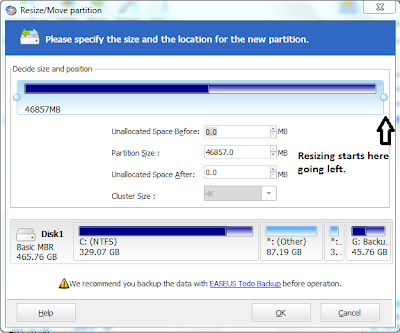Lately in the tech industry, a new mind blowing gadget was unveiled, which is the Nexus 7. It was announced on 27th June 2012 on the Google I/O 2012 Event, priced at 199$ for 8GB version and 249$ for the 16GB version, many reviewers from different sites loved and praised the tablet for its astonishing performance and best of all is its price.
Where to buy the Google Nexus 7 in Africa?
The launch countries for the Nexus 7 where only Australia, Canada, UK and USA so this literally confirms that Google has no plans to launch the tablet in other countries soon. But how and where can you buy Nexus 7 in Africa as you can’t wait for its availability locally?
Check the following list of Online retailers that ship Internationally that includes Africa and other continents.
1.Bhphotovideo.com
They sell the 16Gb version for 249$ and shipping costs are at 83.77$ shipping which takes only 3-5 days to arrive in Africa. You can order from them as they are currently on stock.
2.Ebay.com
EBay has many sellers selling the tablet for a premium because it’s still a new arrival but if you want to buy it on Ebay.com its 312$ for the 16Gb version and 55$ shipping cost anywhere in Africa. They are currently in stock on EBay.
3.Adorama.com
You can order from this online retailer, they do ship internationally, they only sell the 16GB version for 249$ and shipping costs to Africa is 115.45$ which is a bit high I may say but if you want to have it faster you might want to pay the premium so you can be among the first to own this tablet in Africa. They will be having limited stock so stay tuned.
So these are the online retailers we can recommend on where to buy the Nexus 7 in Africa or in Tanzania I may emphasize. You may have to hurry up to buy the tablet as soon as its on stock as it sells out pretty fast. If you know elsewhere the Nexus 7 is available be sure to leave a comment in the comments section below. Don’t forget to like this article on the
Facebook like button below if it helped you, not to forget you can follow us on Twitter @techintz for the latest tech news.