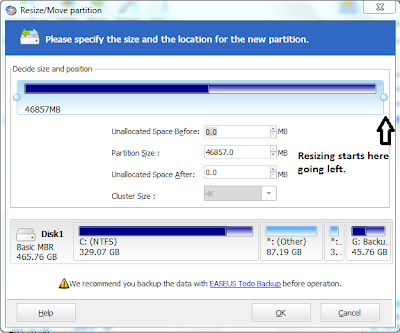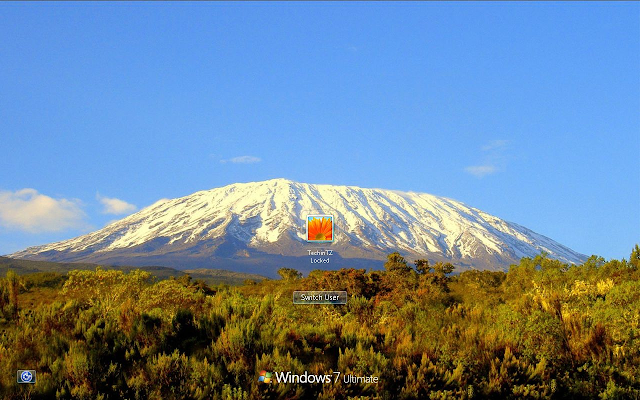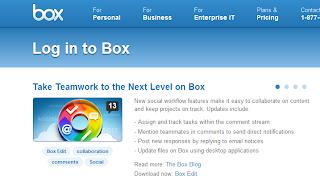This is my Eleventh entry on my Tech Blog techintz.com, today am writing up on which are the Best Antiviruses in the Market which are available in Tanzania, let alone worldwide!
Everyone knows that viruses exist around nearly every corner of the digital world we are in, especially when connected to the Internet. But people still use the internet as a reliable source of different information, but everything must have its opposite, so does the internet! It provides very useful information but at the same time the internet is full of viruses, malwares throughout the web! So to protect yourself against the viruses you need to use an antivirus.
Here are our choices for some of the best antivirus programs for Windows:
1.KASPERSKY INTERNET SECURITY:
It’s proven to be the most loved and highly recommended antivirus software everywhere globally, many people and companies in Tanzania use it, Kaspersky is known for its effective antivirus software with a beautiful user interface and great virus definition database.
Major features of Kaspersky Internet Security:
• Real-time proactive protection against all Internet threats
Prevents all types of known and unknown malware from infecting your computer.
• Safe Surf feature for unparalleled online security
With Safe Surf enabled, you’ll never be exposed to harmful or offensive websites. Regular database updates from Kaspersky Lab means that Safe Surf will automatically block undesirable websites as they appear. Just switch it on.
• Feature-rich and effective Parental Control
The product’s advanced Parental Control features can block, limit and log applications and web access, so your children stay safe online.
• Unique Safe Run mode for apps & websites
Safe Run mode lets you run suspicious applications and websites in a specially isolated environment where they cannot damage your system.
• Computer tune-up tools
Take advantage of additional tools and services that provide enhanced protection for your computer and optimize your system, such as: Rescue Disk, Vulnerability Scan, System Restore, Browser Configuration and Privacy Cleaner.
How much does Kaspersky Internet Security cost in Tanzania?
-Multi User License = 49,000Tshs
-1 User License = 39,000Tshs
2.ESET SMART SECURITY:
Eset is one of the best antivirus worldwide, because it doesn’t lag/hog your computer. It needs minimum resources on your RAM, if you’re having low ram I would recommend Eset Smart Security. It too has a big virus definition database like Kaspersky and insures your computer is at maximum security every day.
Major features of Eset Smart Security:
• Proactive Protection – ESET's smart ThreatSense® technology offers multiple layers of protection with precise identification of even never-seen-before forms of malware.
• Built for Speed – ESET Smart Security 5 is lightning fast and operates smoothly in the background, so you won't even notice it's there.
• Easy on You – From its compact and intuitive user interface to its minimal use of alerts, you'll be up and running in a snap without undue interruptions.
• Seamless Updates – Security updates are discreetly sent to your computer, ensuring your defenses are always at their strongest.
How much does Eset Smart Security Cost in Tanzania?
-Unfortunately its not available in Tanzania yet but you can buy online here.
For others who just need free antivirus software or don’t have enough budget for commercial solutions then I would highly recommend;
1.MICROSOFT SECURITY ESSENTIALS:
Microsoft Security Essentials made the list as the best free antivirus because it covers up to date virus definitions and created by the Microsoft security team, so expect a good Interactivity if you’re using Microsoft Windows.
Major Features of Microsoft Security Essentials:
• Comprehensive malware protection
• Simple, free download
• Automatic updates
• Easy to use
So these are our recommendations to which are the best antivirus software in Tanzania. If you’re using any other antivirus program, then you’re probably not fully protected and you should get one of these antiviruses being used and recommended by many Tanzanians.
Which antivirus do you think is the best for you?what are your choices?Please let us know on the comments section below.