Since day one I might guess that you are only using default Windows 7 login screen background image, which is rather boring and not appealing anymore. But do you know that you can easily change the background image of the Windows 7 Login Screen?
Well look no further as in today’s post I will guide you my readers on how to change the Windows 7 Login screen image. Yeah, the default Windows 7 login screen background image is rather "fine" but what if you needed to give it more personally, or to change it because you are tired and need change.
So how do you exactly change the Default windows screen from this.
To another image?easy..
Just follow the steps below:
1. Download Tune-up Utilities from here.
2. After installing, Open Tune-Up Utilities on your Desktop and click the "Customize windows" tab then under it click "Logon Screen"
3. Click on "Create new" to select a picture of which you want as your Login Screen Background, go to "Search local drives" and select your image.
4. After selecting your image, click "Save logon screen" and provide any name and save it!
5. Just apply the new logon screen you created by clicking "Apply" and OK.
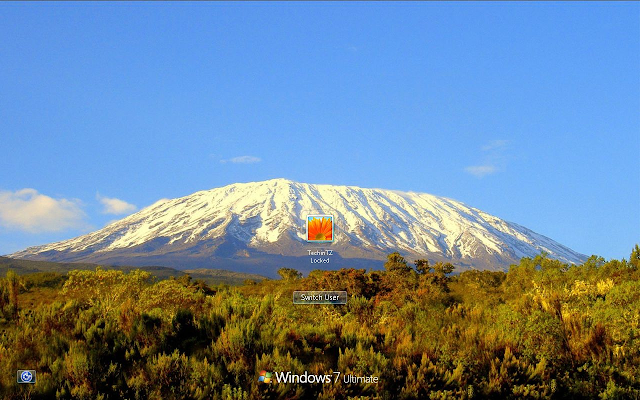 Finally you will have your new Logon screen after applying, Awesome! I hope this has been informative for you and please follow us on twitter @techintz or like us on Facebook on our Page. Have any questions? Let us know down in the comments section below.
Finally you will have your new Logon screen after applying, Awesome! I hope this has been informative for you and please follow us on twitter @techintz or like us on Facebook on our Page. Have any questions? Let us know down in the comments section below.
Well look no further as in today’s post I will guide you my readers on how to change the Windows 7 Login screen image. Yeah, the default Windows 7 login screen background image is rather "fine" but what if you needed to give it more personally, or to change it because you are tired and need change.
So how do you exactly change the Default windows screen from this.
To another image?easy..
Just follow the steps below:
1. Download Tune-up Utilities from here.
2. After installing, Open Tune-Up Utilities on your Desktop and click the "Customize windows" tab then under it click "Logon Screen"
3. Click on "Create new" to select a picture of which you want as your Login Screen Background, go to "Search local drives" and select your image.
4. After selecting your image, click "Save logon screen" and provide any name and save it!
5. Just apply the new logon screen you created by clicking "Apply" and OK.
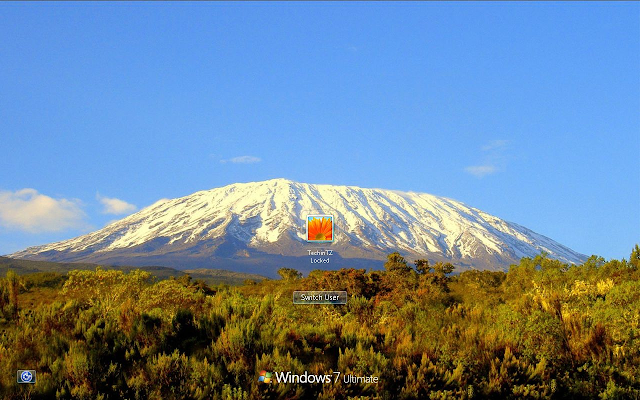 Finally you will have your new Logon screen after applying, Awesome! I hope this has been informative for you and please follow us on twitter @techintz or like us on Facebook on our Page. Have any questions? Let us know down in the comments section below.
Finally you will have your new Logon screen after applying, Awesome! I hope this has been informative for you and please follow us on twitter @techintz or like us on Facebook on our Page. Have any questions? Let us know down in the comments section below.




















